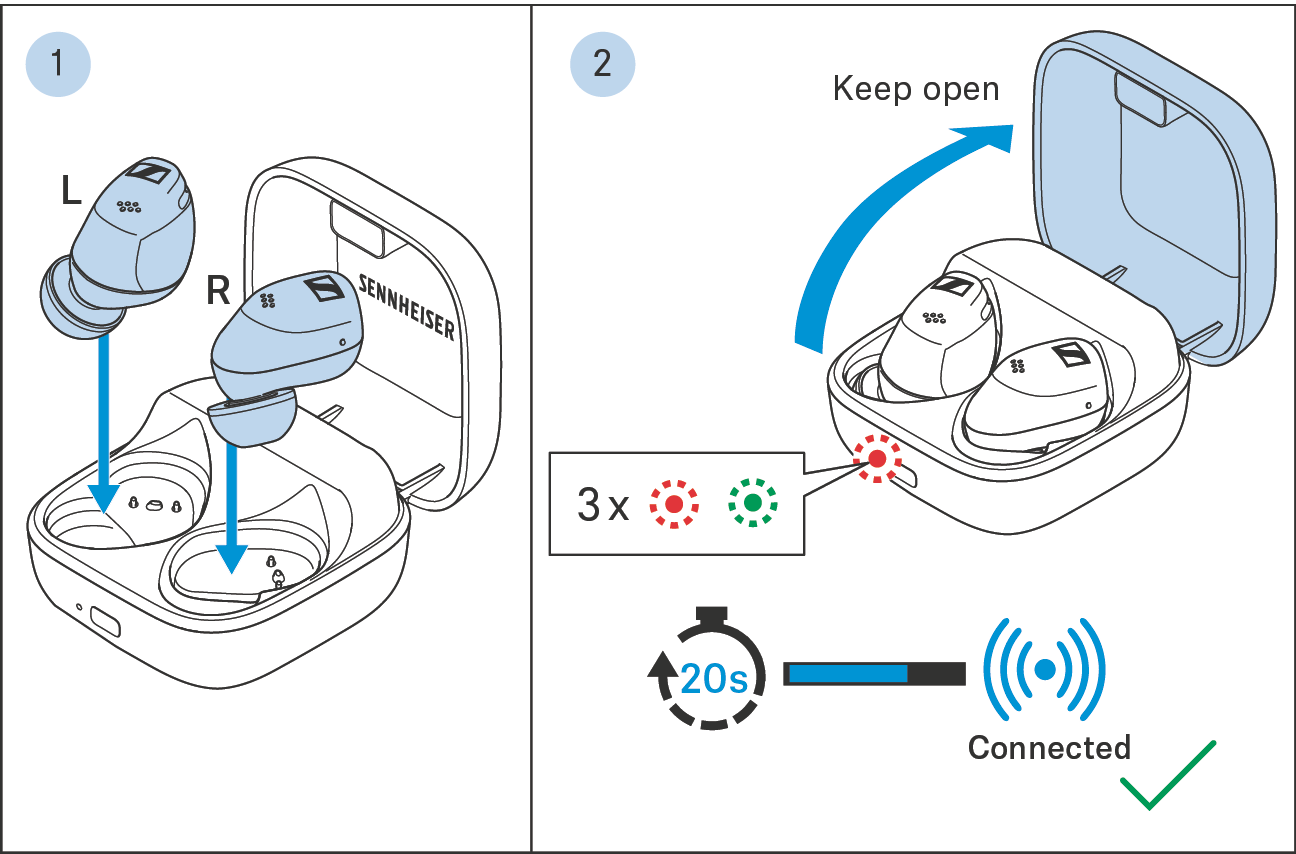FAQ/If a problem occurs ...
If a problem has occurred, proceed in the following order until the problem is solved and you can use the earbuds again:
1.Insert the earbuds into the charging case and close the lid. Wait for at least 10 seconds (> Resetting the earbuds).
2.Connect the earbuds to the Smart Control app to install the latest firmware (> Installing firmware updates).
3.Reset the earbuds to the factory default settings (> Resetting the earbuds to the factory default settings).
4.Check the list of frequently asked questions to see if there is a solution to the problem (> Current list of frequently asked questions (FAQ)).
5.Contact your Sonova Consumer Hearing partner to solve the problem (> Your question has not been answered or the problem persists?).
Current list of frequently asked questions (FAQ)
Visit the ACCENTUM True Wireless product page at
www.sennheiser-hearing.com
There you will find a current list of frequently asked questions (FAQ) and suggested solutions.
Your question has not been answered or the problem persists?
If a problem occurs that is not listed in the FAQ section or if the problem cannot be solved with the proposed solutions, please contact your Sonova Consumer Hearing partner for assistance.
To find a partner in your country search at
www.sennheiser-hearing.com/service-support.
Leaving the Bluetooth transmission range
Wireless calling and streaming are only possible in the Bluetooth transmission range of your smartphone. The transmission range largely depends on environmental conditions such as wall thickness, wall composition etc. With a free line of sight, the transmission range of most smartphones and Bluetooth devices is up to 10 meters.
If you, and therefore the earbuds, leave the Bluetooth transmission range of your Bluetooth device, the sound quality deteriorates increasingly until you hear the voice prompt “No connection” and the connection breaks down completely. If you immediately re-enter the Bluetooth transmission range of your device, the connection is automatically re-established and you hear the voice prompt “Connected”. If this is not the case, tap the touch control panel of one earbud 1x.
If you are using Auracast™ and you leave the radio range of the Auracast™ transmitter with your Bluetooth device, the connection and audio transmission will also be interrupted. If you re-enter the range of a previously paired Auracast™ transmitter, the Bluetooth wireless connection is re-established and the audio transmission starts automatically.
 | The Bluetooth transmission is also affected if you have activated a special audio transmission mode for your earbuds. The “Low Latency” mode can cause a reduced transmission range. |
Resetting the earbuds
If the function of the earbuds is disturbed, perform a reset. Individual settings such as the pairing settings are not deleted.
Insert the earbuds into the charging case and close the lid.
After 10 seconds, the earbuds will restart (reset).

Resetting the earbuds to the factory default settings
If the function of the earbuds is disturbed and a reset (> Resetting the earbuds) does not improve, reset the earbuds to the factory default settings. This deletes, among other things, all pairing settings (> Pairing a spare earbud with another earbud).
The easiest way to reset the earbuds to the factory default settings is using the Smart Control app.
Alternatively, you can manually proceed as follows:
1.Disconnect all existing connections between Bluetooth devices and your earbuds, e.g. by deactivating Bluetooth on the devices.
If you are connected to an Auracast™ transmitter, disconnect it via the Smart Control app (> Disconnecting from an Auracast™ transmitter).
2.Insert one earbud into the charging case and close the lid of the charging case. The second earbud remains in the charging case.
3.Touch and hold the touch control panel of the earbud that is not in the charging case for 15 seconds.
The LED on this earbud alternately lights up green and red (peer pairing mode).
4.Take the second earbud out of the charging case.
5.Touch and hold the touch control panel of the second earbud for 15 seconds.
The LED on this earbud alternately lights up green and red (peer pairing mode).
Both earbuds connect to each other within 15 seconds.
The earbuds are successfully reset to the factory settings and paired.
Reconnect your earbuds to your Bluetooth device (> Pairing the earbuds with a Bluetooth device) or an Auracast™ transmitter (> Establishing a connection to Auracast™ transmitters).
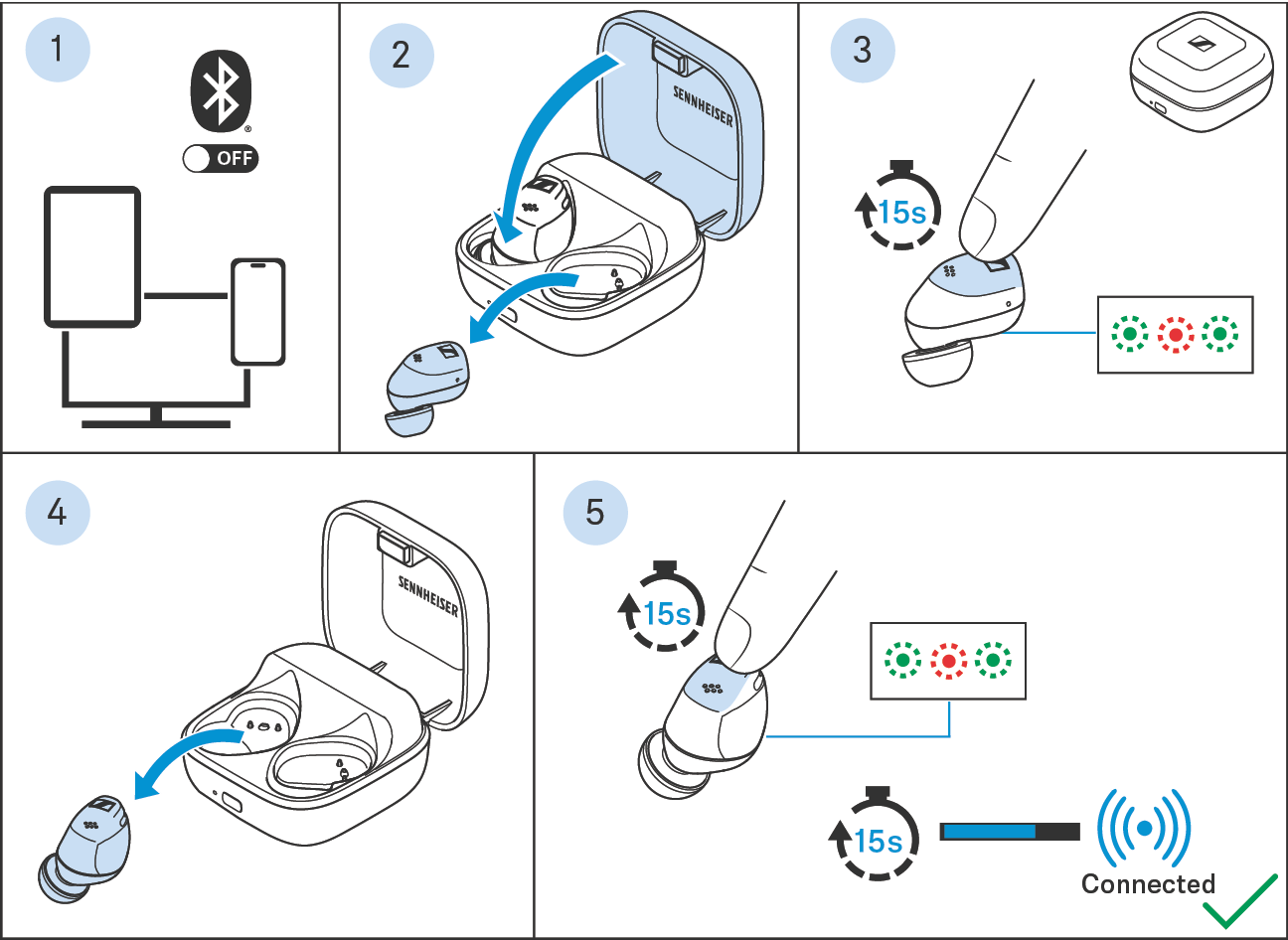
Pairing a spare earbud with another earbud
The right and the left earbud are paired with each other upon delivery. If, however, you are using a different earbud (e.g. a spare earbud), you have to pair the two earbuds with each other once. This pairing process resets the earbuds to the factory default settings.
1.Place both earbuds back into the charging case.
2.Leave the charging case open.
After 20 seconds, the earbuds are paired with each other.
The LED on the charging case then lights up red and green 3x.
The earbuds are now paired with each other.
 | If you have closed the lid of the charging case too early, repeat the above procedure. |
 | After the pairing process with a spare earbud, all settings are reset. Pair the earbuds with your Bluetooth device again (> Pairing the earbuds with a Bluetooth device). |