If a problem occurs…
How can I reset the earbuds?
If the functions of the earbuds are disrupted, you will have to perform a software reset to initialize the earbuds. A software reset is performed each time you insert the earbuds into the charging case and wait for at least 10 seconds.
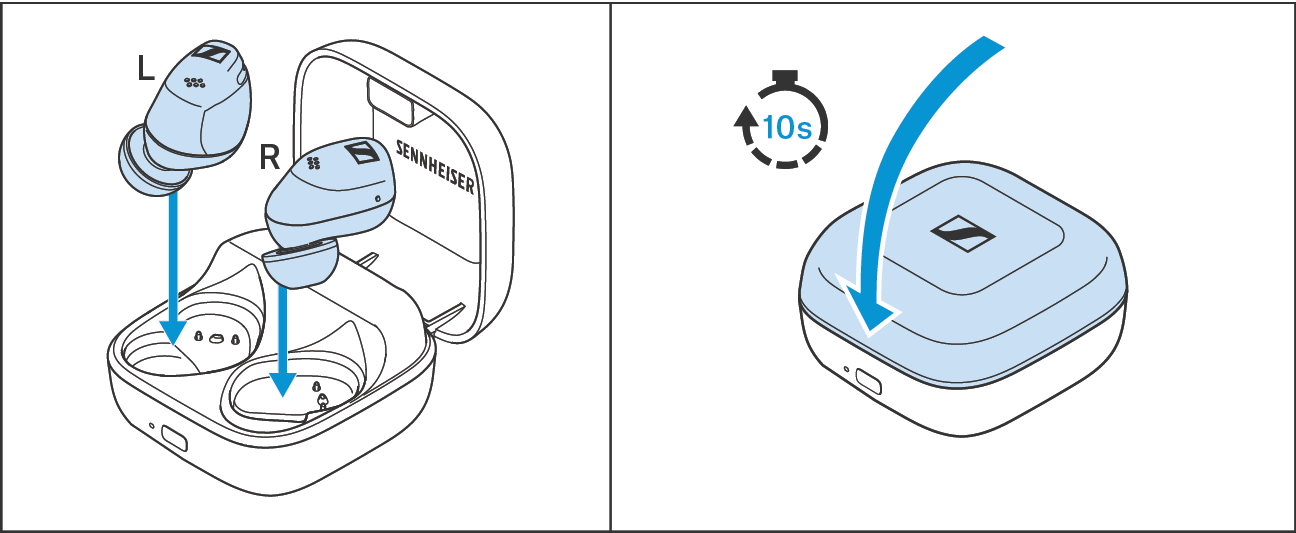
How can I perform a factory reset?
Answer:
If the functions of the earbuds are disrupted and a soft reset does not solve the problem, reset the earbuds to the factory settings. Among other settings, this will delete all pairing settings.
You can reset the earbuds to the factory settings in the “Settings” menu of the Smart Control app.
Using the Smart Control app is the easiest way to perform a factory reset.
Alternatively, you can reset the earbuds to the factory settings with the following steps (well, we have made it extra difficult to avoid an unintentional factory reset):
•Disconnect your ACCENTUM True Wireless from any Bluetooth connection by deactivating Bluetooth at your devices (smartphone etc.). If you are connected to an Auracast™ transmitter, disconnect the connection via the Smart Control app.
•Only take one earbud out of the charging case.
•Leave the other earbud in the charging case and close the lid of the charging case.
•Press and hold the touch surface of the earbud outside the charging case for at least 15 seconds.
•Release the touch surface as soon as the LED of the earbud lights up alternately green and red. The LED continues to light up alternately green and red.
•Remove the second earbud from the charging case.
•On the second earbud, press and hold the touch surface for at least 15 seconds.
•Release the touch surface as soon as the LED of the earbud lights up alternately green and red.
•The earbuds are now reset to factory settings and paired with each other, which takes a few seconds.
•If the factory reset and the synchronization of the earbuds were successful, the LEDs light up alternately blue and red.
•When resetting to factory settings, all Bluetooth pairing settings are deleted and your ACCENTUM True Wireless must be paired with your Bluetooth device again.
Please note: It is important to delete all existing Bluetooth pairings with ACCENTUM True Wireless on your Bluetooth devices before attempting a new pairing. If the existing pairing remains on the master device, it may block a new pairing attempt.
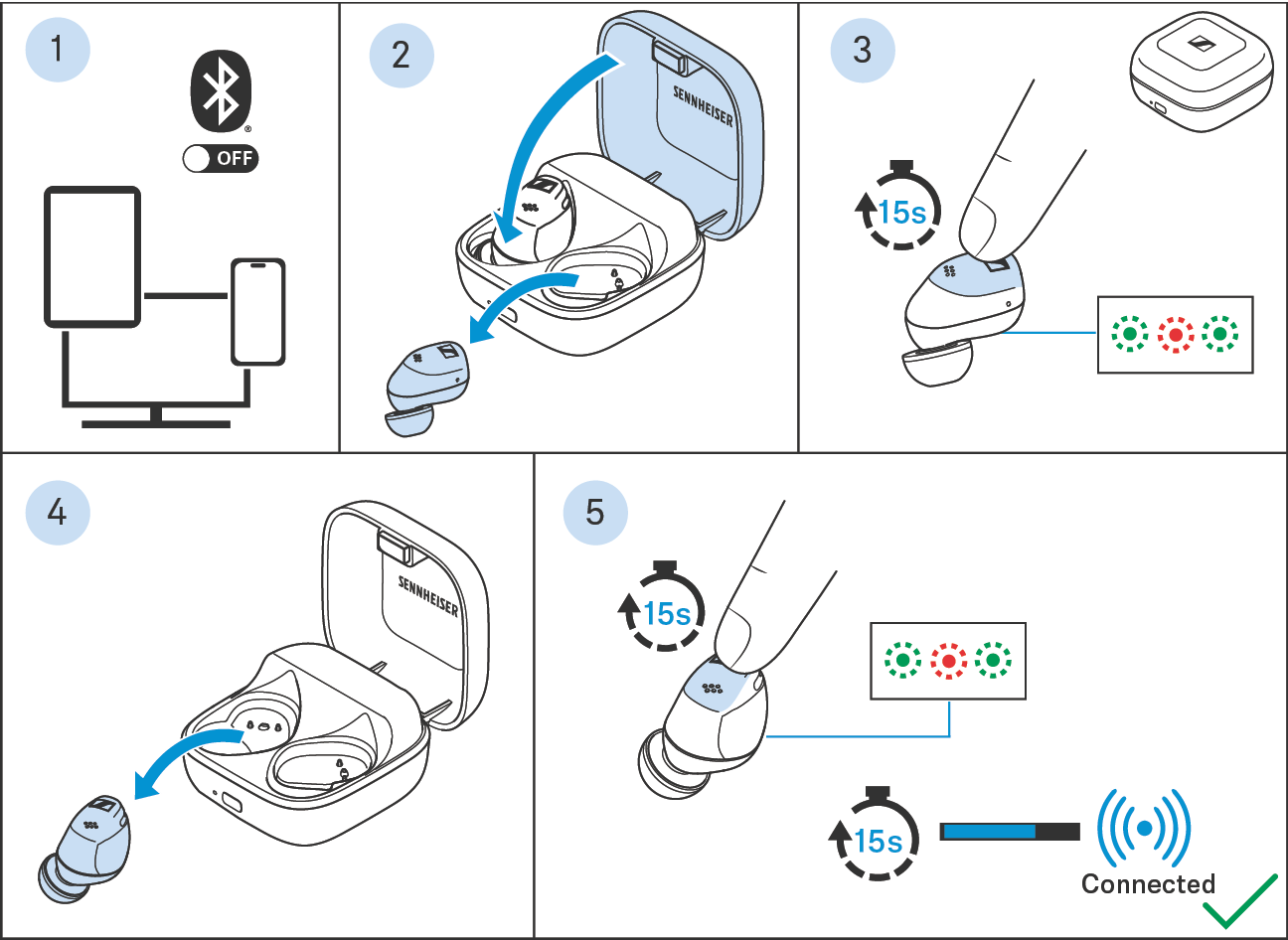
I cannot hear any sound. What do I have to do?
Answer:
First restart your Bluetooth device and check that you have the latest software updates for your device.
If you cannot hear any sound, check the following:
•Make sure that the earbuds are charged and connected to your Bluetooth device.
•Check in the Bluetooth settings of your connected device whether the media and call connection is activated.
•Make sure that the earbuds are correctly inserted into your ears.
•Increase the volume on your Bluetooth device and on the earbuds by pressing the touch surface of the right earbud until you hear the voice prompt “Volume max”.
•Make sure that the earbuds are not unintentionally actively connected to another device via Bluetooth Multipoint. Try to switch off any other Bluetooth audio source you may be connected to.
If the sound still does not work after the above steps, reset the earbuds (see How can I reset the earbuds?).
I cannot pair the earbuds with my Bluetooth device. What can I do?
Answer:
If the Bluetooth pairing does not work, proceed as follows:
•First restart your Bluetooth device and check that you have the latest software updates for your device.
•Charge ACCENTUM True Wireless for at least 1.5 hours to ensure that the earbuds are fully charged. The charging LED pulses yellow to indicate the charging process and lights up green continuously when the earbuds are fully charged.
•Remove the earbuds from the charging case.
•Press and hold both the right and left touch surface simultaneously for at least 3 seconds to activate pairing mode. The LED of the right earbud flashes red and blue.
•Start the search for Bluetooth devices on your device and select “ACCENTUM TW.”
•If required, enter the default pin code “0000” on your device.
If the Bluetooth pairing still does not work after the above steps, reset the earbuds (see How can I reset the earbuds?).
The earbuds are not charging as usual. What can I do?
Answer:
Make sure that the charging contacts of the earbuds and the charging case are clean. Please follow the cleaning guidelines to ensure proper cleaning of the earbud contacts and the charging case contacts.
If charging is still not possible, perform a reset and a factory reset of the earbuds.
The charging time may be longer if wireless Qi-charging is used instead of USB-C charging.
How can I adjust the earbuds to a comfortable volume or make them louder?
Answer:
Some Android smartphones have separate volume controls for the Bluetooth headset and for the smartphone speakers. Make sure that both volume controls are set to maximum. To increase the volume, tap and hold the touch surface of the right earbud until you hear the voice prompt “Volume max”. Now increase the volume of the smartphone to maximum volume.
On smartphones with “absolute volume control” such as the Apple iPhone, only one volume control is available, so you can either use the volume control on the smartphone or the volume control of ACCENTUM True Wireless.
Some devices have a hearing protection or limiter setting to reduce the risk of excessive volumes. If these are activated, the maximum volume available via Bluetooth is limited.
In addition, you may not be able to hear the full volume of ACCENTUM True Wireless because the earbuds are currently not fitting properly. Please use the appropriate size of ear tips so that they fit well in your ear canal and seal your ears completely. For best results, follow the instructions in the quick guide on how to best place the earbuds in your ears.
With the Sennheiser Smart Control app, you can perform an earbud fit test that checks the correct seal of your earbuds.
What can I do if the quality of phone calls on my Windows system, e.g. with Teams, is poor?
Answer:
If the person you are talking to notices that your voice is heavily disturbed by ambient noise, your Windows PC settings may be incorrect and you are using the internal microphones of the PC or notebook instead of the ACCENTUM True Wireless microphones. In this case, voices from other people in the vicinity may also disturb the conversation.
Make sure that the Bluetooth audio profile of your Windows system is set to “ACCENTUM TW Hands-Free” before initiating a call. The audio profiles can be checked and changed in the Windows notification bar (bottom right corner, loudspeaker symbol).
For a Bluetooth connection with the computer audio, you must ensure that in the “Sound” control panel (open via the Windows Control Panel)
•the “Headphones” entry is selected as the default output device and
•the “Headset” option is selected as the default communication device.
This will ensure that the computer is using the correct Bluetooth profiles/codecs.
Also check the “Recordings” tab and make sure that no secondary microphones, e.g. webcams, are registered. If this is the case, deactivate the other active microphone.
If you are using Teams, make sure that the device settings for speakers and microphones are set to ACCENTUM True Wireless.
Please note that communication profiles on Windows PCs have priority over streaming profiles and that audio playback is limited to telephone quality when a microphone connection is active on the computer.
What can I do to improve the audio quality on my Windows system?
Answer:
If the audio quality is mediocre and sounds “monotone”, your Windows PC settings may be incorrect and the audio profile is set to the Bluetooth hands-free protocol for phone calls instead of Bluetooth stereo mode.
When listening to music or other high-quality audio data, make sure that the Bluetooth audio profile of your Windows system is set to “ACCENTUM TW Stereo”. The audio profiles can be checked and changed in the Windows notification bar (bottom right corner, loudspeaker symbol). You can also check whether the correct audio codec is being used in the “Settings” section of the Sennheiser Smart Control app. In the case of telephony mode, “No audio streaming” is displayed.
If you are using Teams, make sure that the device settings for speakers and microphones are set to ACCENTUM True Wireless.
My ANC (Active Noise Cancellation) performance only seems to have a limited effect. What can I do?
Answer:
ACCENTUM True Wireless blocks out ambient noise thanks to its Adaptive ANC (Active Noise Cancellation) function, which works in combination with its excellent passive noise attenuation and the perfect fit in the ear canal.
The advanced system uses microphones on the outside and inside of the earbuds to detect and block out ambient noise. Hybrid ANC has no negative impact on sound performance (i.e. the ANC system does not cause additional noise) and optimizes comfort (i.e. the ANC system does not cause pressure on the ears). In case you notice limited ANC performance, consider that ANC technology can generally only reduce ambient noise in the low frequency range <1 kHz, e.g. engine sounds. The excellent passive noise isolation of ACCENTUM True Wireless also significantly reduces ambient noise in higher frequency ranges.
To achieve the best sound isolation and ANC performance, it is important to choose the ear tips that best fits your ears. With the Sennheiser Smart control app, you can perform an earbud fit test that checks the correct seal of your earbuds.
Also make sure that you have not activated Anti-Wind mode in the Smart Control app to achieve maximum ANC performance.
What should I do if an error occurs during an OTA firmware update?
Answer:
If you encounter problems during an OTA firmware update of your ACCENTUM True Wireless, please carry out the following steps:
•Insert both earbuds into the charging case for at least 10 seconds.
•Remove the earbuds from the charging case and reconnect them to the Sennheiser Smart Control app.
•Repeat the OTA firmware update or follow the instructions in the app.
What should I do when ACCENTUM True Wireless is connected to a Windows PC and cannot be connected to another device (switching between Bluetooth Multipoint devices)?
Answer:
If your earbuds are connected to a Windows PC and in parallel to a second audio device, e.g. a smartphone, and you cannot play or hear any audio signals from the second audio device, make sure that the audio stream on the Windows PC has been completely stopped.
Some Windows systems maintain the audio connection even if you stop the audio stream and prevent ACCENTUM True Wireless from switching to other multipoint audio sources. This happens if the Windows system continues to use the Bluetooth hands-free protocol after a phone call, as calls take priority over listening to music.
In this case, manually change the audio profile from “ACCENTUM TW Hands-Free” to “ACCENTUM TW Stereo” in the Windows notification bar (bottom right corner, loudspeaker symbol).
How can I ensure the best fit for the earbuds?
Answer:
It is always best to test the supplied ear tips to find the size that fits you best and delivers the best sound quality. The ACCENTUM True Wireless package contains four different ear tip sizes (XS, S, M, L). Also try twisting the earbuds into your ear as described in the quick guide until you find a comfortable position.
Please note that you may need a different ear tip size for each ear.
I have problems connecting my ACCENTUM True Wireless earbuds to the Smart Control app. What can I do?
Answer:
You can try switching the Bluetooth function on your Bluetooth device off and on again to reset the Bluetooth module or restart your device.
You can try to reset the earbuds to factory settings and remove the “ACCENTUM TW” entries in the Bluetooth settings of your device to pair ACCENTUM True Wireless again.
How can I make sure that my voice is clearly audible during phone calls?
Answer:
If you notice that the person you are talking to cannot hear your voice well, you should check the following points:
•During phone calls, ensure that the earbuds are properly inserted into the ear canal and then turn them slightly. Ideally, turn the earbud so that the correct angle for voice recording is ensured (i.e. the outer microphone openings are in line with the mouth).
•Also make sure that the microphone openings are not blocked by the ear itself.
Additionally, wind can have an impact to the experienced audio quality of the phone call.
I have deactivated the touch controls. Now I am unable to access pairing mode to pair with a new smartphone. What do I need to do?
Answer:
If you deactivate the touch controls, all touch controls and touch sounds are disabled, but you can always activate the pairing mode manually: While the earbuds are not in the ear (no in-ear detection), press both touch surfaces simultaneously for at least 3 seconds. In this case, make sure that you do not cover the in-ear sensors with your fingers.
I cannot find ACCENTUM True Wireless in my Bluetooth device list when pairing it with my Windows 11 PC. What can I do?
Answer:
For a seamless paring process, we have implemented Microsoft Swift Pairing. When establishing a new Bluetooth connection with a Windows 11 system, make sure that you have activated the “advanced” settings in the Bluetooth menu of your Windows system. Please check that your Windows system has all the latest corrections and updates installed.
The controls on my earbuds (e.g. mute, end call, etc.) do not work during a Teams call. What do I need to do?
Answer:
ACCENTUM True Wireless complies with the latest Bluetooth standard version 5.3. If you use third-party communication apps like Microsoft Teams, WhatsApp, WeChat or others, these apps may not fully comply with the Bluetooth standard, depending on the version. Therefore, we cannot guarantee full control functionality through touch gestures on the earbud during a call. However, we can guarantee excellent call quality through our voice pickup system.
I use a Pixel phone and I have problems automatically reconnecting my ACCENTUM True Wireless with my phone. What do I need to do?
Answer:
Some users experience the problem that their Pixel phones do not automatically reconnect to their ACCENTUM True Wireless. In this case, you will need to reconnect manually via your phone's Bluetooth menu. Please update your ACCENTUM True Wireless to firmware 5.7.3 or higher via the Smart Control app to resolve this issue.
What should I do when the sound quality of the earbuds deteriorates due to clogged ear tips?
Answer:
If you notice a difference in sound quality or volume between the left and the right earbud, this may be caused by clogging of the ear tips and earbud nozzle. In this case, detach the ear tips from the earbuds. To clean them, follow the recommended cleaning instructions as described in the section How can I clean and maintain my earbuds and charging case?.
What spare parts are available for my ACCENTUM True Wireless?
Answer:
The following spare parts and accessories are available for ACCENTUM True Wireless:
Black color variant (ATW1 Black) | Order Number |
|---|---|
•Earbud Set Black (ATW1 EARBUDS Black) | 700265 |
•Charging Case Black (ATW1 CASE Black) | 700268 |
•Ear Adapter Black XS, 5 Pair | 509283 |
•Ear Adapter Black S, 5 Pair | 509284 |
•Ear Adapter Black M, 5 Pair | 509285 |
•Ear Adapter Black L, 5 Pair | 509286 |
White color variant (ATW1 White) Order Number •Earbud Set White (ATW1 EARBUDS White) 700266 •Charging Case White (ATW1 CASE White) 700269 •Ear Adapter White XS, 5 Pair 509287 •Ear Adapter White S, 5 Pair 509288 •Ear Adapter White M, 5 Pair 509289 •Ear Adapter White L, 5 Pair 509290
For purchasing or getting further information on accessories and spare parts please visit Sennheiser’s service website: https://spares.sennheiser-hearing.com.
Please understand that our store offer may vary for some countries.
Are the silicone ear tips from MOMENTUM True Wireless 3 and 4 compatible to ACCENTUM True Wireless?
Answer:
Yes, these parts are compatible.
How can I contact the Sennheiser Service?
Answer:
Contact information for your Sennheiser Service can be found here: www.sennheiser-hearing.com/contact
Support documentation, Smart Control app download, instruction manuals, how-to guides and more can be found here: www.sennheiser-hearing.com/support
If you unfortunately have problems with your device, we recommend that you first look for a troubleshooting solution in our Help Center or, if necessary, make a warranty claim (Support > Repairs): https://spares.sennheiser-hearing.com
In case of a warranty claim, always include all original order references in your message details. Your request will be forwarded to your country-specific support team.
To follow up on existing cases, including warranty claims, always use our latest email to respond. Make sure that your response includes the reference number of your request case in the subject of the email so that your response is properly registered in our system. The reference number is always stated in the subject line of the email and begins with a “C”.